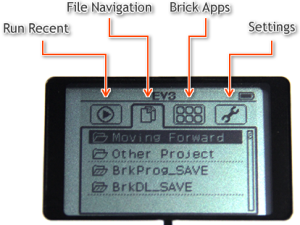Did You Notice?
Projects and Programs
Did you notice that there are 2 tab bars in the EV3 Programming Software?
The top bar is for Projects, while the bottom one shows what is inside each project, including Programs.
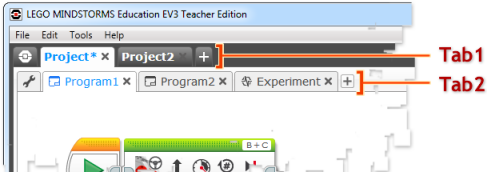
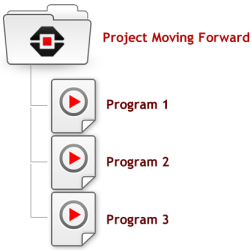
A single Project can contain several Programs.
Sometimes one program will run another program, so they need to be kept together.
A project can also contain Experiments that use the EV3's sensors to gather data.
Rename Program
You can rename the "Program" inside your Project by double-clicking the word "Program" on the tab, and typing a new name!

Now your program will have a name inside the Project, instead of just being called "Program".
Ev3 Menus
Did you notice the four main areas at the top of the EV3's on-screen menu?
Run Recent: Lists the most recent programs you have to run. Not that if they are all named "Program", they might be hard to tell apart!
File Navigation: Browse through all the Projects you have loaded on the EV3. Select and run Programs from inside each Project! Folders starting with "BRK" contain Brick Apps programs (see left).
Brick Apps: This mode contains utilities that let you view and set motor and sensor values for troubleshooting purposes. The Brick Program app lets you write simple programs or log sensor values directly on the brick.
Settings: Adjust the speaker volume, auto-sleep timer, networking, and other system settings.
Auto-detecting Ports
Did you notice that the EV3 automatically detected the Ports that your motors were plugged into?
The EV3 features a technology called "AutoID" that allows it to automatically detect, identify, and configure any EV3 hardware plugged into it! However, it can only tell what type of device is plugged in. It cannot detect certain other information, like what size your wheels are, or which motor is on the left vs. the right side of the robot.